Think you can write a better article? Edit our knol or post a comment. A knol is an authoritative article about a specific topic.
Domain name aliases are additional domain names associated with your primary domain and function with your current set of user accounts (nicknames are not included). For instance, if you own the domains abc.com, def.com and ghi.com, you can create a primary Google Apps account for abc.com and add def.com and ghi.com as domain aliases to abc.com. This will help you access all emails addressed to user@def.com and user@ghi.com in your user@abc.com Apps account.
You can also send mail from a domain alias.
To add an alias:
- Log in to your control panel at panel at https://www.google.com/a/your_domain.com. Be sure to replace your_domain.com with your actual domain name.
- Click Domain settings.
- Click Domain names.
- In the Domain alias section, click Add a domain alias.
- Add the domain name you want as an alias, and click Continue and verify domain ownership.
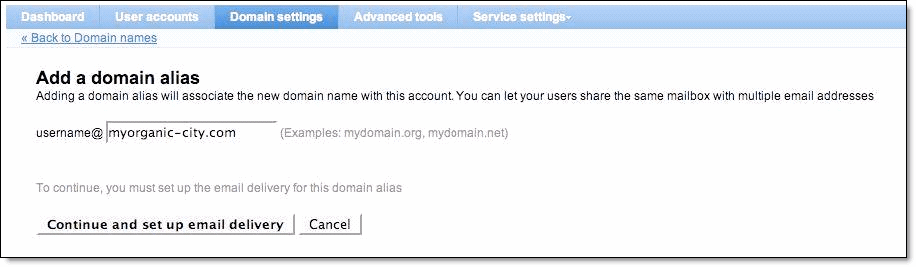
- Follow the instructions to verify domain ownership by uploading an HTML file or creating a CNAME record with your domain host. Step-by-step CNAME instructions for your domain host
- Click Verify and continue to set up email delivery.
- Follow the instructions to modify your MX records with your domain host. Step-by-step MX instructions for your domain host
- Click I have completed these steps. It may take up to 48 hours for your MX records to update.
You can check the status of the domain alias next to the domain name in the Domain names section of your control panel. If you've just clicked Verify or I have completed these steps, it should read Updating.
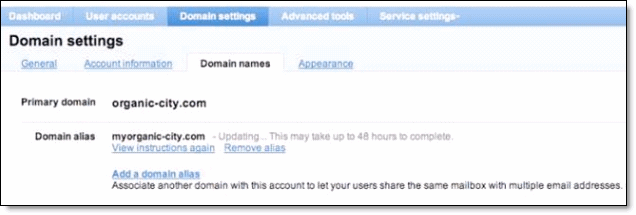
Note:
If you purchase a domain name from one of our registration partners while signing up for Google Apps, you can't add that domain as an alias to another existing Google Apps account. However, if your other domain was not purchased through our registration partners, you may delete the existing account and add that domain as a domain alias to the new account purchased through us.